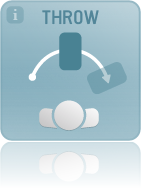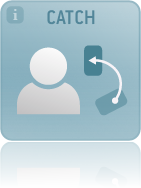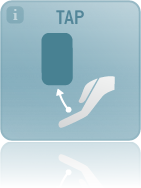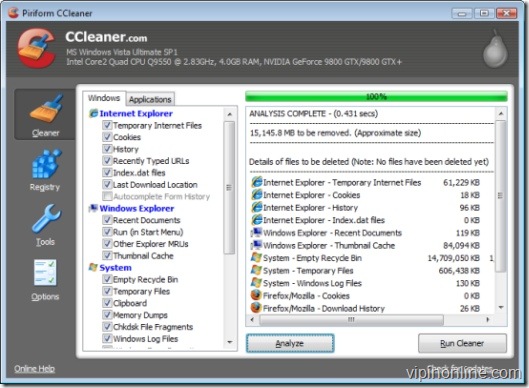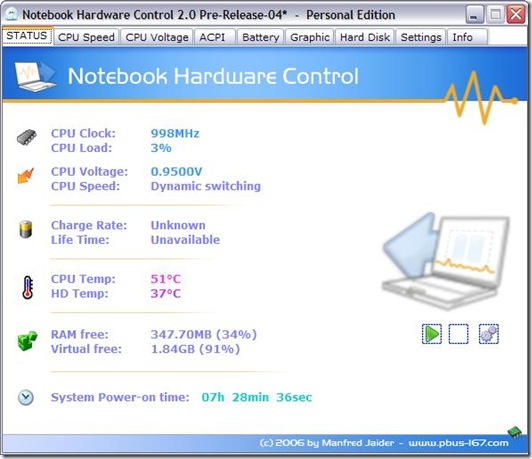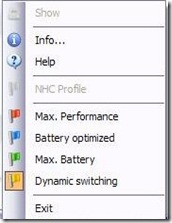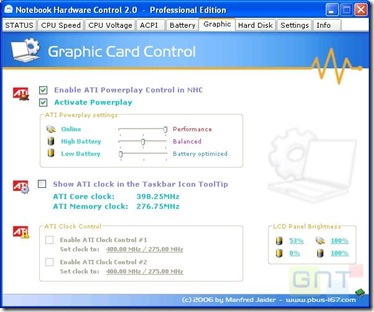“Throw and Catch content”, gesture based data exchanges on Smartphones with Hoccer
"Hoccer is a free application which allows you to share your data using intuitive gestures without the need for on-screen keyboards." Drag your content from one touch screen to the other.
Simply "throw" and "catch" photos, contacts, documents and more, even between platforms. Hoccer enables gesture-based ad hoc data exchanges within 100 meters.
If you have no iPhone or Android Device at hand, there is an online Hoccer web client to ease up your file transfers onto a choosable location. It’s identical as if the data would have been thrown by a Smartphone. Point the map to your current location and use the widget on the right-hand side to hoc files.
You can see Hoccer in action in the following video
Hoccer: Data sharing simplified
A few excerptions from Hoccer FAQ
How does Hoccer transport the files from phone to phone?
Well, first of all, it does not use Bluetooth. Hoccer needs an Internet connection. If you throw a file it is tagged with your current location and send to a server. When someone performs the catch gesture within a few seconds Hoccer contacts the server and asks for pending files at the receivers location. If both locations are in range the file is sent to the receiver.
How does Hoccer locate my position?
First Hoccer checks the wireless access points in range. If both peers are in range of the same access point you don’t need a GPS signal to hoc files. If no common access point is found Hoccer tries to get a GPS position. If GPS is not available the ‘network location’ (see my previous post about finding location without GPS), is used as a fall back. Please keep in mind that Hoccer requires a decent lock on your location to function properly. Specially the fall back data might not be good enough. However, it will work as long as all peers agree on the same (wrong) location.
Supported mobile platforms : iPhone, Android
Website: http://www.hoccer.com
Possibly Related Posts:
- How to find ideal position for better network coverage of your Android Mobile phone?
- Free tool to scan WiFi network in your area, and find odd ones
- Speed up your Windows system with Autoruns, a free utility
- Your mobile phone may be spying on you !
- Free IP Scanner: IP scanner and port scanner