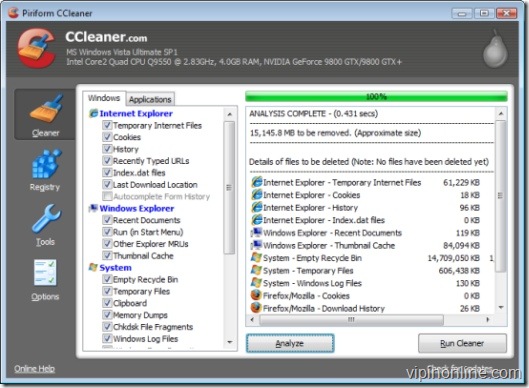September 20th, 2019
vipin
Autoruns is a free utility to control startup programs on Windows systems. It shows all programs that are set to automatically start when Windows is booted up.
Very often programs in the list may not be used at all . We can speed up the boot-up process and free-up the RAM used by these processes by removing them from startup list. It is possible to edit the Start-up list in Windows Registry, but it is hard to do so.
A word of caution, don’t remove your Anti-virus software or any essential device driver software from the list.
- Uncheck the box to disable an auto start entry.

Possibly Related Posts:
Thought of getting rid of Internet footprints?
Your search ends here, CCleaner
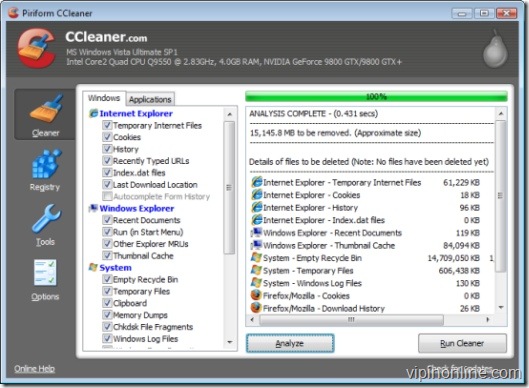
Those who are familiar with Redmond giant’s OS might know, in course of time Windows registry and temporary files make your hard disk bloated. It’s a pain to delete the files manually or to prune the registry. CC cleaner is a free utility to clean up the mess and optimize your PC. It takes care of Temporary files, history, cookies, Auto-complete form history, index.dat etc.
Download CCleaner
My FOSS friends, don’t be disappointed, my next post is about a power tool to optimize your Linux box.
Possibly Related Posts:
Categories: Freewares, Good softwares, System Tools, Windows Tags: CCleaner, clean, clear Internet history, free registry, freeware, Optimize, Speed up windows, temporary Internet files cleaner, Windows
Users of Windows 2000 or XP have to manually tell the OS, the size of L2 cache in your processor otherwise it won’t be used properly.It’s fairly easy to fix.
Click on the Start button then go to Run. From there type REGEDIT and press the “Ok” button, it opens the Registry Editor, follow this path. Hkey_local_machine, System, CurrentControlSet, Control, Session Manager, Memory Management
Once you’re in the Memory Management folder look for the DWORD value
secondleveldatacache.
Right click on that and go to modify. Very important you have to change the Base from Hexadecimal to Decimal before modifying the values. After that’s done just enter your L2 cache size.If you don’t know the actual size of L2 cache refer my old post about CPU-Z which could accurately identify the genre of your processor along with the size of its L1 & L2 cache memory.
After that’s done you should notice your programs have become more zippy and the system is less sluggish.
Possibly Related Posts: