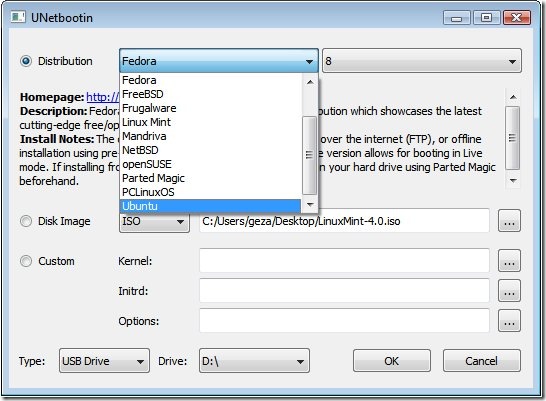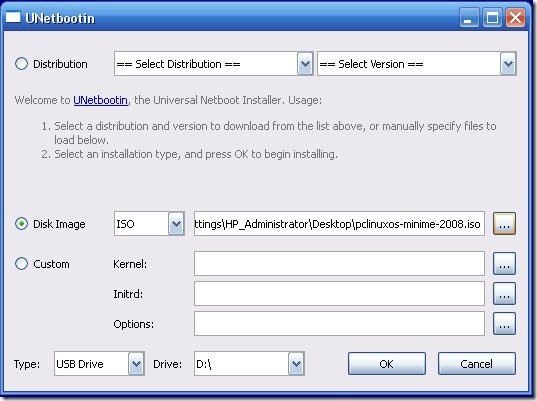If you want to access a system badly and don’t have any authentication credentials here is a trick to bypass it.
Requirements:
- ISO image of any live Linux distribution (Ubuntu, Fedora, DSL etc.)
- Thumb drive aka Pen drive
- UNetbootin for Linux/ Windows
More information at my previous post here
btw, don’t violate any rules. Enter at your own risk.
Possibly Related Posts:
Many of my friends wanted to try Linux, but they were afraid about messing up the existing partitions on their hard drives. If you have a flash drive with atleast 1GB free space, here is a no risk program !
In my previous post about installing Linux on flash drive we discussed only about Ubuntu Linux. What if we want to try other flavors of Linux? Here comes UNetbootin. It’s a free software which could make your favorite Linux distribution to boot from a thumb drive.
You can either select an ISO image already downloaded or if you are having internet connection then can download Linux distro of your choice from the list of distributions.
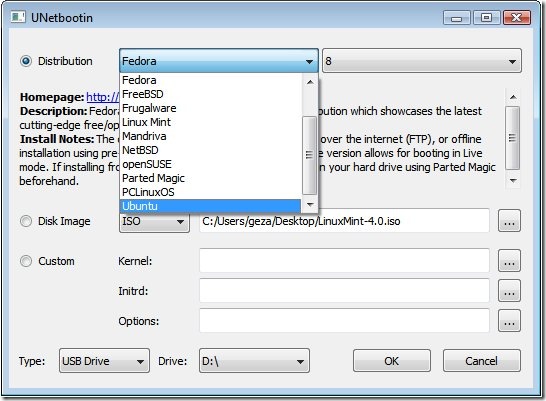
No need to format your thumb drive in ext2/ext3. It’s a great advantage, that you could still use files in thumb drive on Windows. UNetbootin copies all the necessary files and makes it bootable.
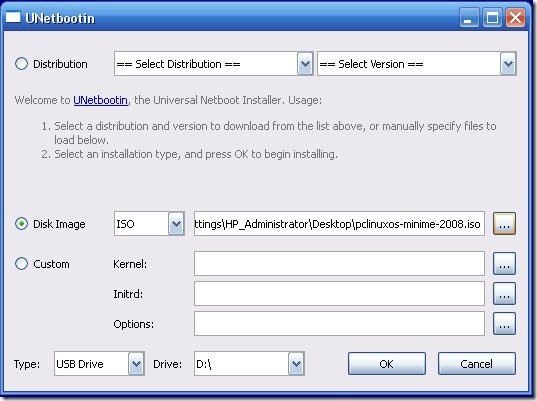
We need to change boot order in BIOS : First boot device –> USB HardDisk
UNetbootin is an open source project hosted at sourceforge.net
Requirements
- Microsoft Windows 2000/XP/Vista, or Linux. If you are having trouble with the Linux version, try the Windows version, it usually works better.
- A broadband internet connection to download the distribution’s .iso file (unless you’re using pre-downloaded files)
More Information here
Possibly Related Posts:
The following tutorial covers the process of installing Ubuntu 8.10 to a USB flash drive, thumb drive or portable external hard drive using the now included and built in USB Installer “USB Startup Disk”. Installing with this method allows the use of the persistence feature (via a persistence loop file, FINALLY) to save and restore your changes on subsequent boots.
USB Ubuntu 8.10 installation essentials
- Working CD Drive and an Ubuntu 8.10 CD
- USB flash drive or external USB hard drive
Install Ubuntu to USB via the USB Startup Disk:
- Download the Ubuntu 8.10 ISO and burn it to a CD
- Restart your computer, booting from the Live CD
- Insert a 1GB or larger USB flash drive
- Navigate to System > Administration > Create a USB startup disk:

Make a USB startup disk
- Next, (1) Select the USB disk to use, (2) Select the option Stored in reserved extra space and adjust the sider to set capacity to use, (3) Click the Make Startup Disk button:

Creating USB Ubuntu
- A progress bar will indicate the progress of your USB Ubuntu installation:

USB Ubuntu Installation progress
- Once the installation is complete, simply remove the CD, restart your computer and set your boot menu or BIOS to boot from the USB deviceIf all goes well, you should now be booting from Ubuntu 8.10 on your USB flash drive, automatically saving changes you make to the casper-rw loop file as you go.
Possibly Related Posts: