Avoid Repetitive Strain Injury (RSI)
Workrave is a free software application intended to prevent computer users from developing or aggravating occupational diseases such as Carpal tunnel syndrome and Repetitive strain injuries. The program frequently alerts you to take micro-pauses while an anime character walks the user through various stretching exercises and urges them to take a coffee break.
The break prelude window, bugging you to take a micro-pause:
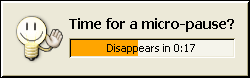
It’s coffee time:
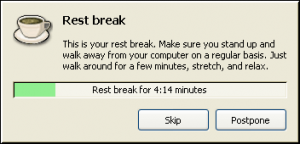
Workrave on Linux:

Exercises:

This program does its job much better than their commercial counterparts.It has versions for GNU/Linux and Microsoft Windows. It even has network support and, best of all, it is FREE, Open source, no ads.
You can completely customize the time between breaks, it works with multiple user accounts on Windows XP, and it monitors the time you are working.
Here are some key features of “Workrave”:
· Distributed: The program runs distributed on one or more PCs. All connected PCs share the same timing information. When the user switches computers, he still will be asked to pause on time.
· Server data collect: All programs in a network report user data detailing break information, mouse and keyboard usage to a central server. The data stored on this server may be analysed to detect user behaviour and, for example, take proactive measures.
· Applet: The program is able to show status information in an applet that is embeddable in the desktop panel or taskbar.
It is licensed under GPL. If you use the computer on a daily basis you need to do your body a favor and install Workrave before it is too late.
Possibly Related Posts:
- How to find ideal position for better network coverage of your Android Mobile phone?
- Web-based dashboard to Assess & Predict Corona virus transmissions in India
- Corona precautions: Washing hands with Soap and Water is better than Hand Sanitizers says CDC
- Speed up your Windows system with Autoruns, a free utility
- How to extract zip files on Linux?


