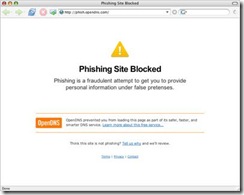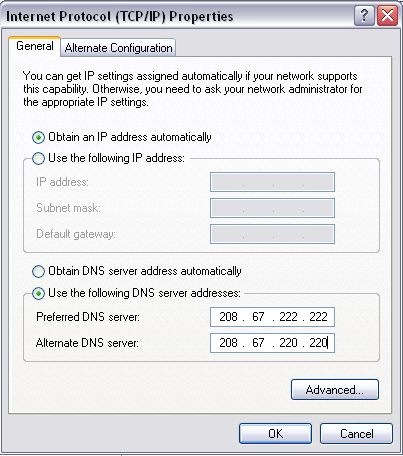Tweaks to Speed up your Internet
You can improve the performance of your existing Internet connection by applying these tweaks:
1 – Tweak Win XP TCP connection limit http://tinyurl.com/4bccwp
2 – Install cFos Traffic Shaping software
3 – Use OpenDNS, usually faster than ISP’s DNS http://tinyurl.com/ns48wa
Nowadays there are so many free DNS providers like the OpenDNS we discussed in the previous post
The best DNS server at one place may not be performing well at your region. It’s easy to check for the faster one for your connection. If you are on
- Windows, go to command prompt(Start->Run>type “cmd” without quotes)
- Linux users fire up a terminal
- and issue this command
ping <DNS server address> eg: ping 208.67.220.220 (Open DNS)
The DNS address with less Round Trip Average(RTA) is the best for you.
For example:
With OpenDNS
C:\Documents and Settings\Vipin George>ping 208.67.220.220
Pinging 208.67.220.220 with 32 bytes of data:
Reply from 208.67.220.220: bytes=32 time=331ms TTL=43
Reply from 208.67.220.220: bytes=32 time=330ms TTL=43
Reply from 208.67.220.220: bytes=32 time=331ms TTL=43
Reply from 208.67.220.220: bytes=32 time=334ms TTL=43Ping statistics for 208.67.220.220:
Packets: Sent = 4, Received = 4, Lost = 0 (0% loss),
Approximate round trip times in milli-seconds:
Minimum = 330ms, Maximum = 334ms, Average = 331ms
With DNSAdvantage
C:\Documents and Settings\Vipin George>ping 156.154.70.1
Pinging 156.154.70.1 with 32 bytes of data:
Reply from 156.154.70.1: bytes=32 time=247ms TTL=48
Reply from 156.154.70.1: bytes=32 time=249ms TTL=48
Reply from 156.154.70.1: bytes=32 time=252ms TTL=48
Reply from 156.154.70.1: bytes=32 time=250ms TTL=48Ping statistics for 156.154.70.1:
Packets: Sent = 4, Received = 4, Lost = 0 (0% loss),
Approximate round trip times in milli-seconds:
Minimum = 247ms, Maximum = 252ms, Average = 249ms
Here DNSAdvantage is the winner. It may vary at your place depending on ISP, traffic etc.
In my next post I shall post a list free DNS servers so that you can have the best browsing experience.
Possibly Related Posts:
- Draw Diagrams online
- Free IP Scanner: IP scanner and port scanner
- TRAI upholds Net neutrality in India, bans any differential pricing for data
- Free invites for ELLO, the new ad-free social network
- Backup Orkut: Download Orkut profile data before it’s gone forever